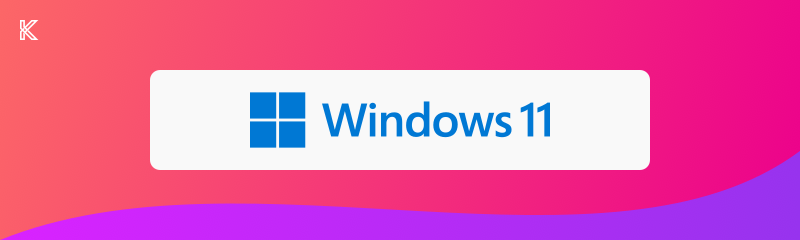
Repair Windows Update
Contents
Fixing my Windows Insider (beta) update, espescially with Install error - 0x80072f8f.
This post documents how the Windows Update error Install error - 0x80072f8f was resolved during an in-place repair. The instructions below describe the troubleshooting steps performed and the final solution that worked without losing apps or personal data.
Problem
While updating Windows Insider (beta) build 22631.2338 the installer stalled at 99% with the error code 0x80072f8f. Multiple attempts to clear the update cache and repair system components did not fix the issue. Logs were not reproducible, so it was unclear whether files were corrupted during download or something blocked the installation step.

The following commands were executed to stop update services, reset caches and re-register components, then to run component and system file checks:
| |
These steps did not resolve the error; the update still failed.
Solution
Because the typical repair steps did not help, an in-place upgrade (repair install) was performed using a Windows ISO. This preserves installed applications and personal files while reinstalling Windows system components. Since Insider builds do not always provide official ISOs, an updated ISO was created using UUP Dump.
Resources and references
- Repair instructions used: Repair Install Windows 11 with an In-place Upgrade
- How to obtain an updated ISO: How to use UUP dump to create an updated Windows ISO for any channel
Outcome
After performing the in-place upgrade using an ISO built from UUP Dump, the 0x80072f8f error no longer appeared and Windows Update completed successfully on subsequent updates.
Notes
- An in-place upgrade is best used when other repair methods fail and when preserving apps and files is important.
- Always back up critical data before performing major system operations.
- If preferred, test the ISO in a virtual machine before applying to the primary system.




